Client-side events JS library
Getting Started
Each step is outlined in detail below
Our client-side events library allows you to send customer events to Tracify from the browser.
- Install the Tracify tracking snippet on all pages that you wish to track
- Install snippet for testing purposes (optional).
- Install snippet for live data. (required)
- Configure individual tracking events.
- During this step you'll determine which events (actions) you would like to track (e.g. page views, purchase events).
- Speak with your Account Manager to determine which events are appropriate for your business.
- Verify events are sent in your developer console.
- Confirm events are arriving correctly in your Recent Activity dashboard. You may also speak with your Account Manager if you need help.
Installation
Replace the csid in the script below with your actual csid provided by Tracify and paste within the <head></head> tags of your website on all pages. Your account manager may provide you with a csid to use for testing purposes, and another for production use, so be sure to use the correct one for your environment.
1st Party Tracking (Recommended)
If you've configured your account to use first party tracking and wish to send test events you will need to change the src="" link to src="https://script.yourdomain.ai/api.v1.js" where yourdomain.com is the domain of your account property.
We strongly recommend using 1st party tracking as it is the most accurate and reliable method of tracking.
Important
- Before implementing first party tracking you must configure first party tracking on for your site
<script type="text/javascript" src="https://script.yourdomain.com/api.v1.js"></script>
<script type="text/javascript">
var tracify = Tracify({ csid: "00000000-0000-000-0000-000000000000", fingerPrint: true });
tracify.capturePageView();
</script>
3rd Party Tracking (Not Recommended)
<script type="text/javascript" src="https://scripting.tracify.ai/api.v1.js"></script>
<script type="text/javascript">
var tracify = Tracify({ csid: "00000000-0000-000-0000-000000000000", fingerPrint: true });
tracify.capturePageView();
</script>
Fingerprinting
Client-side fingerprinting results in better tracking accuracy. In the above examples it is turned on, but you may disable it by modifying your installation script and removing fingerPrint: true.
Use of client-side fingerprinting may require user consent, depending on your local regulations.
<script type="text/javascript" src="https://scripting.tracify.ai/api.v1.js"></script>
<script type="text/javascript">
var tracify = Tracify({ csid: "00000000-0000-000-0000-000000000000"});
tracify.capturePageView();
</script>
Set up Events
The installation snippets above will only track page views. To track other events, like purchases, you will need to call the necessary event function when a user takes an action. You can add events anywhere in your javascript below the main installation script.
Recommended E-Commerce Events
-
Product View: Track each time a customer views a product page.
-
Add to Cart: Track each time a customer adds an item to their cart.
-
Purchase: Track each time a customer makes a purchase.
Recommended Leadgen Events
- Conversion Event: Track when a customer completes your conversion action (email signup / download, etc.)
Example Code
In the following example the main snippet is installed in the <head></head> section. A second purchase event is installed in the <body></body>. This is a simple example of what sending a purchase event from a confirmation page might look like. Note the highlighted rows.
<!DOCTYPE html>
<html>
<head>
<title>Thank you for your order!</title>
<!-- Initializes script / sends pageview event -->
<script type="text/javascript" src="https://scripting.tracify.ai/api.v1.js"></script>
<script type="text/javascript">
var tracify = Tracify({ csid: "00000000-0000-000-0000-000000000000", fingerPrint: true });
tracify.capturePageView();
</script>
</head>
<body>
<h1>Hello, World!</h1>
<p>Thank you for your purchase! We appreciate your business</p>
<!-- Calls a purchase order. Note the values passed for amount, orderId, etc. -->
<script type="text/javascript">
tracify.capturePurchase({
amount: "21.11",
orderId: "12345",
currency: "EUR",
email: "customer@yourwebsite.com",
isReturningCustomer: false,
orderIdIsSensitive: false, // Set to true to anonymize order IDs containing personal info (e.g., email).
discountCodes: ["SUMMER20", "FREESHIP"],
});
</script>
</body>
</html>
Supported Events
Product View Event (Ecom)
Track when a customer views a product page. Generally triggered on product description pages (PDP).
Add to Cart Event (Ecom)
Track when a customer adds items to their cart.
Purchase Event (Ecom)
Track when a customer completes a purchase. This event is used by Tracify to track your return on ad spend (ROAS)
Required Parameters:
- amount: The amount of the purchase.
- orderId: The order ID associated with the purchase. Must be unique for purposes of depuplication. Send the same order ID and original order timestamp to update an order (e.g. adjust amount down due to cancellation)
- currency: The currency used to make the purchase. Please use the appropriate 3-letter
ISO-4217 code.
- It is your responsibility to ensure you're sending the correct currency code for a given order.
- orderIdIsSensitive: Set
trueto anonymize order IDs containing personal info (e.g., email). Setfalsefor non-sensitive IDs such as numerical or timestamp-based IDs.
Optional Parameters:
- email: The email address of the customer. Sending an email in the tracking event improves accuracy. Emails are automatically anonymized to protect privacy.
- isReturningCustomer: Indicate whether the customer is returning. Set to
truefor returning customers andfalsefor new customers. This value is used to synchronize historical data from your system about new versus returning customers with Tracify. - discountCodes: One or more discount codes used for the purchase sent as an array. Example:
['SUMMER20', 'FREESHIP']
Example Call
tracify.capturePurchase({
amount: "21.11",
orderId: "0123456789",
currency: "EUR",
email: "customer@yourwebsite.com",
isReturningCustomer: false,
orderIdIsSensitive: false,
discountCodes: ["SUMMER20", "FREESHIP"],
});
General Conversion Event (Leadgen)
Track conversions other than purchases (leads, downloads). Trigger this event when a customer completes your desired action. Tracify currently supports one conversion event per customer journey, meaning that you cannot trigger a general conversion followed by a purchase conversion.
Required Parameters:
- value: Used to calculate your ROI on advertising spend. Set it to a value that matches the type of conversion you are tracking (lead value, download value etc.). This value may be 0.
- conversionId: is a unique identifier which Tracify uses to make sure the
same conversion is only counted once. We recommend to use something unique
like a customer's
emailhere. By default conversion IDs are anonymized to protect privacy. - currency: The currency you use to calculate ROI. Please use the appropriate 3-letter
ISO-4217 code.
- It is your responsibility to ensure you're sending the correct currency code for a given order.
- conversionIdIsSensitive: Set
trueto anonymize conversion IDs containing personal info (e.g., email). Setfalsefor non-sensitive IDs such as numerical or timestamp-based IDs.
Optional Parameters:
- email: The email address of the customer. Sending the email in the tracking event improves accuracy. Emails are automatically anonymized to protect privacy.
- isReturningCustomer: Indicate whether the lead is returning. Set to
truefor returning leads andfalsefor new leads. This value is used to synchronize historical data from your system about new versus returning leads with Tracify.
Example Call
Example leadgen conversion where the email of the lead is captured:
tracify.captureConversion({
value: "24.11",
conversionId: "customer@yourwebsite.com",
currency: "EUR",
email: "customer@yourwebsite.com",
isReturningCustomer: false,
conversionIdIsSensitive: true,
});
Verifying Events
The easiest way to determine if events are sending properly is open Developer Tools in your browser and visit the Network tab. Make sure that your browser is set to record network activity, and load the page you are troubleshooting. Once the page has loaded, search for the event in question e.g. pageview. You should see a network request for the event along with a status code of 200 OK in the request headers. If you do not see the event, or if the event resolves in an error check your implementation to see if there are any mistakes.
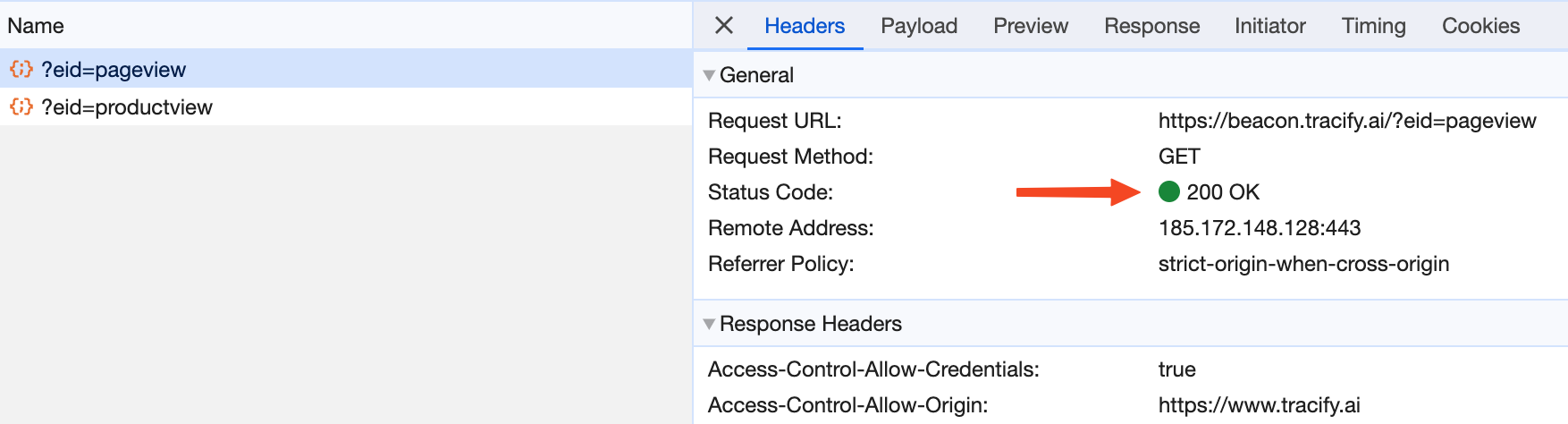
Troubleshooting
Common Problems
- The incorrect CSID is referenced in the main javascript snippet - see our Installation section.
- The function to fire the event is not called - see our Set up Events section.
Landing Page Tools
Occasionally you may encounter errors where Tracify's script fails to execute due to an Uncaught ReferenceError: Tracify is not defined error with certain landing page tools. This occurs because the page loads the script out of order.
To handle this issue update your code to force event calls to wait for initialization:
<script src="https://scripting.tracify.ai/api.v1.js" onload="initializeTracify()"></script>
<script type="text/javascript">
function initializeTracify() {
if (typeof Tracify === 'function') {
var tracify = Tracify({ csid: "00000000-0000-000-0000-000000000000", fingerPrint: true });
// Add tracking events below this line
// e.g tracify.capturePageView();
} else {
console.error('Tracify is not loaded properly.');
}
}
</script>
This applies to the following landinge page tools: